

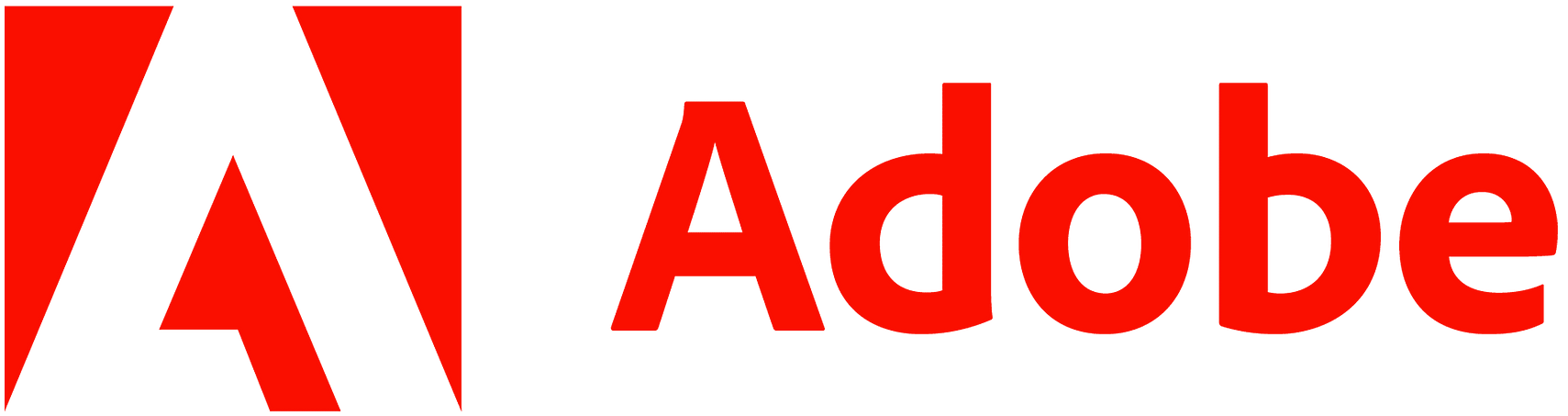 designs with
the Logobean Logo Maker
designs with
the Logobean Logo Maker
Adobe
is a global leader in creative software, providing powerful tools for design, photography, video editing, and more.
Whether you're a professional designer or just getting started, Adobe's suite of applications empowers you to create stunning visuals with precision and ease.
Similarly, the Logobean Logo Maker
allows you to create professional logos without the need for design expertise. With an intuitive, user-friendly interface, Logobean makes it easy for anyone—whether a beginner or seasoned creator—to design a unique, memorable brand identity.
Once you've crafted the perfect logo, simply download the high-quality, transparent files and upload them to Adobe Creative Cloud, or use them directly in Adobe apps like Photoshop, Illustrator, and more to build your complete branding.
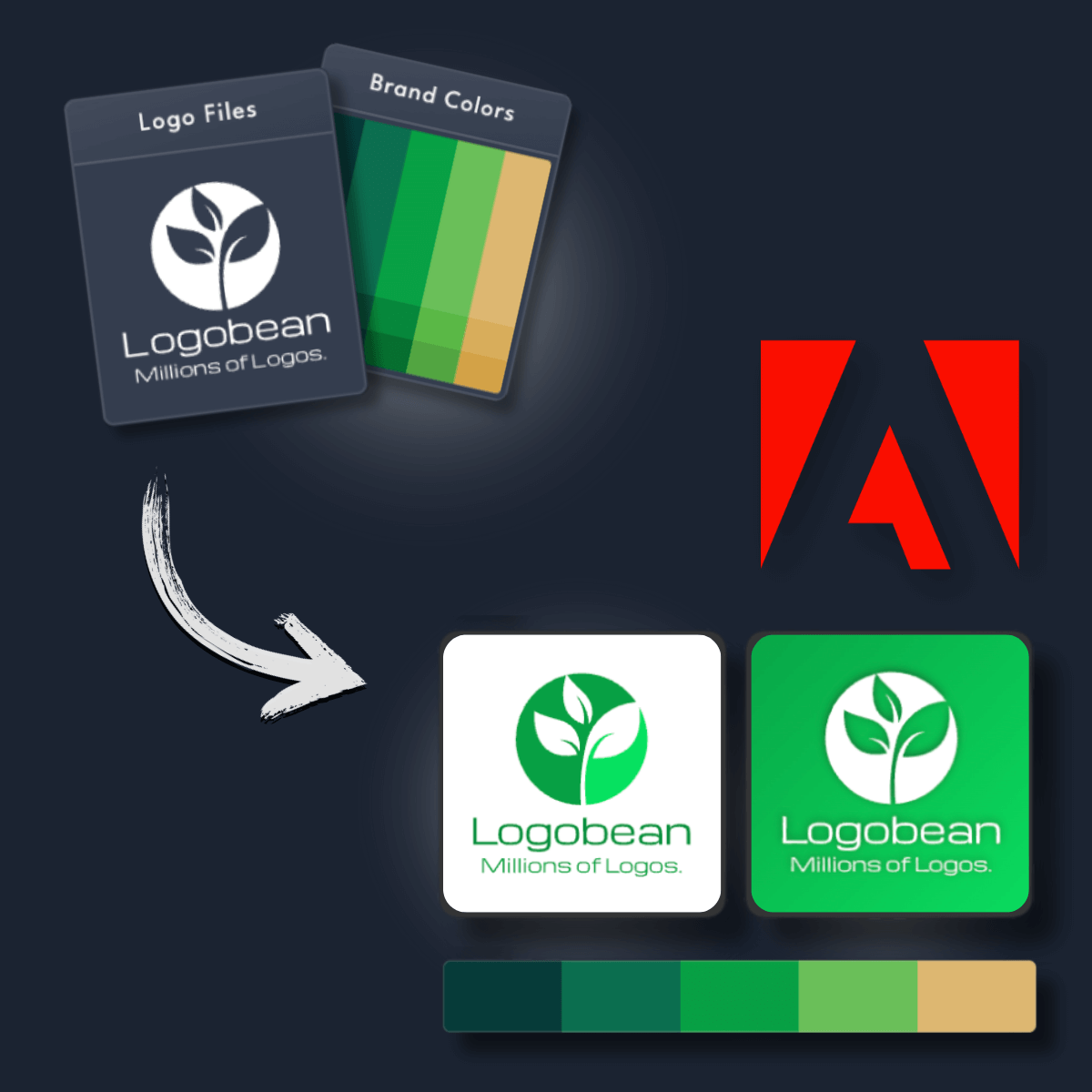
Get transparent PNG & SVG logo files ready to add to your Adobe designs and custom branding
Get a brand, not just a logo. Add your brand colors straight into your Adobe color palette
Generate a name and slogan for your logo using AI
Perfect your Adobe logo using our intuitive editor & new rich text editor
Select & lock in styles to refine the layouts, colors, fonts, icons & more
Save any logos that you love to revisit, edit and preview at any time
Generate logos for your Adobe designs up to 10x faster than other online logo makers
See your logos in context and as you scroll with our smart live logo previews
See your logos, colors, fonts, previews & more - live as you scroll & create
Manage your logos, brand & downloads with ease and peace of mind
Add your business name to instantly generate an endless selection of logos and brands.
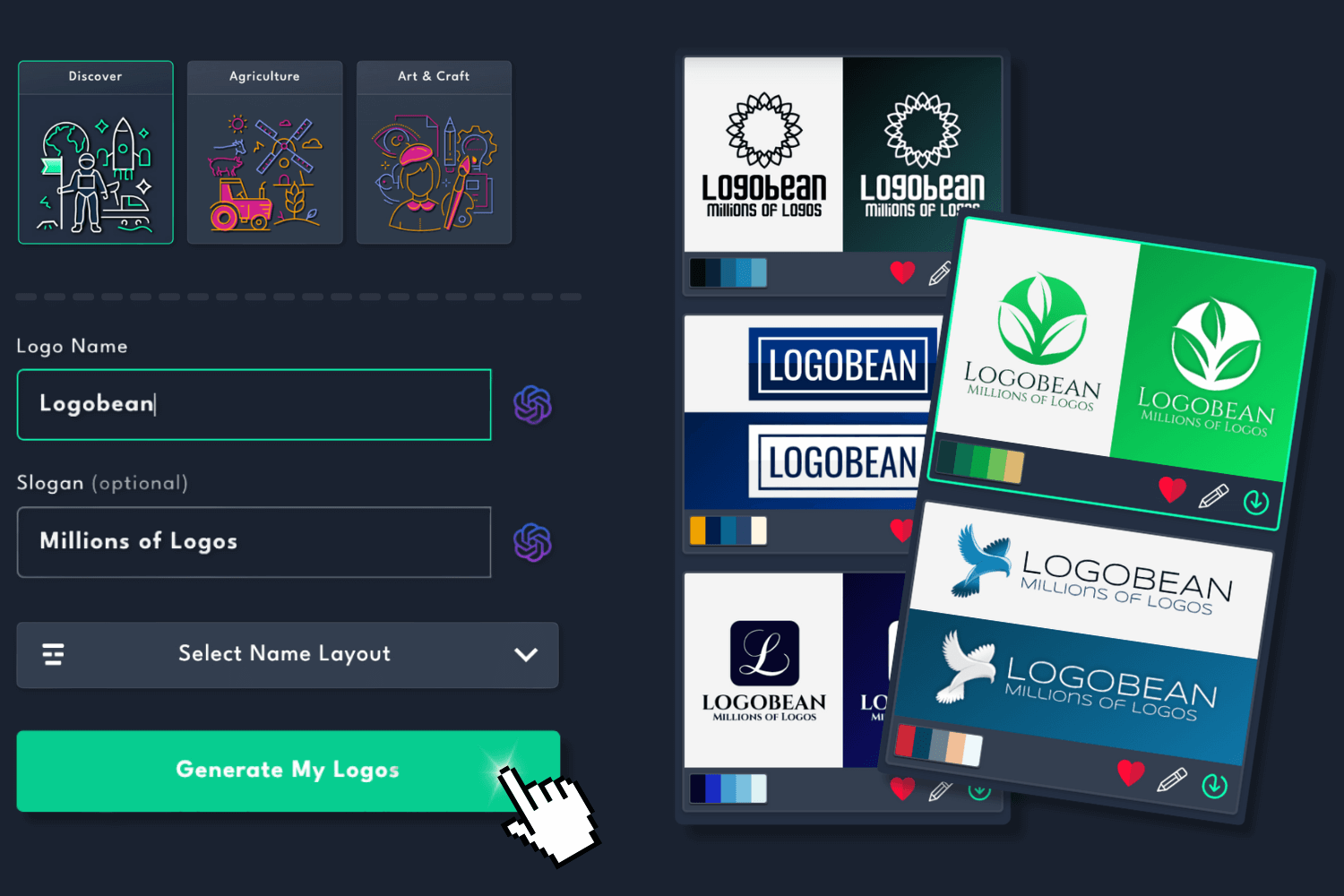
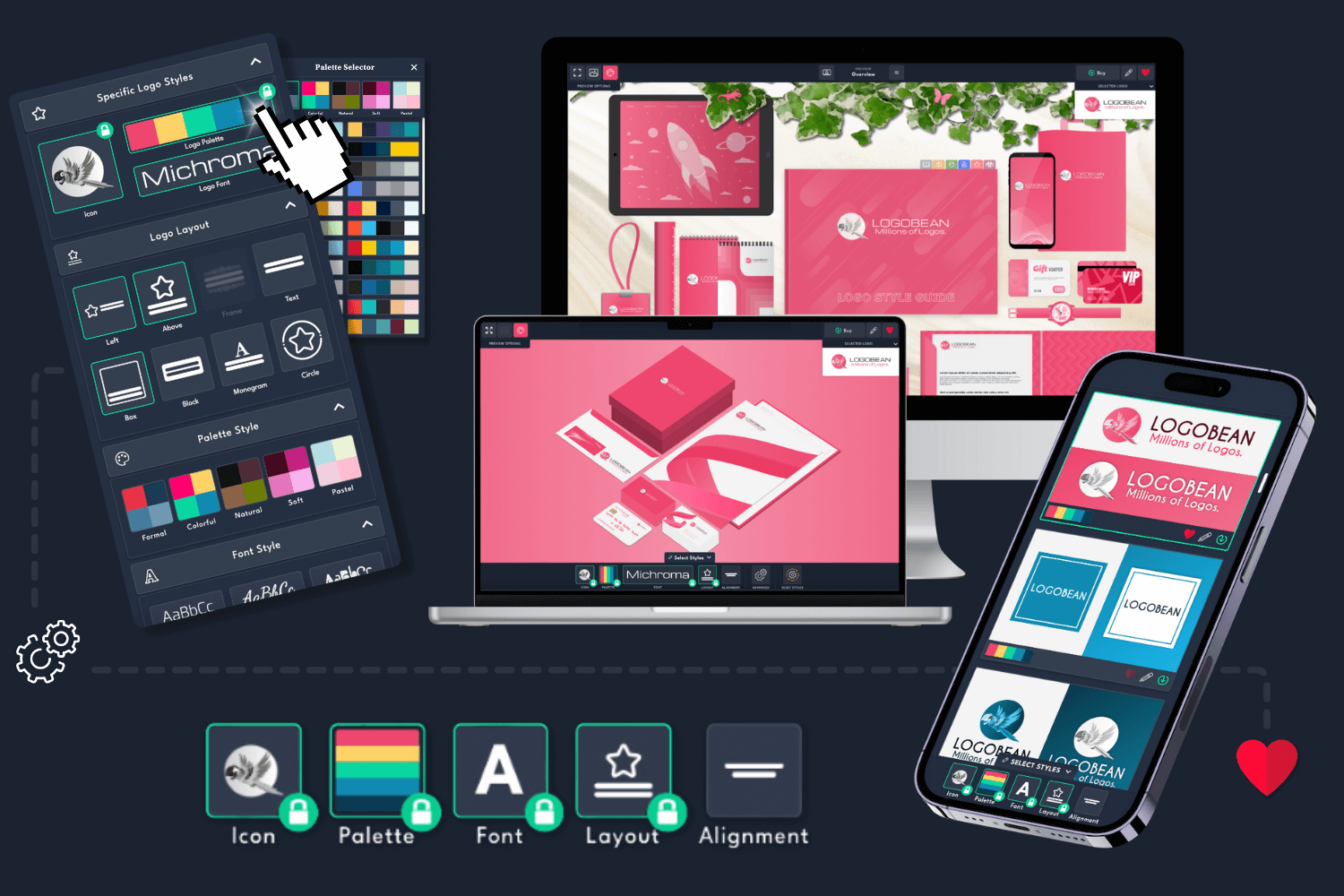
Filter logo styles to refine your generated logos and click any logo to view it in the live previews or logo style guide.
Edit any logo to perfection using our user friendly logo editor.
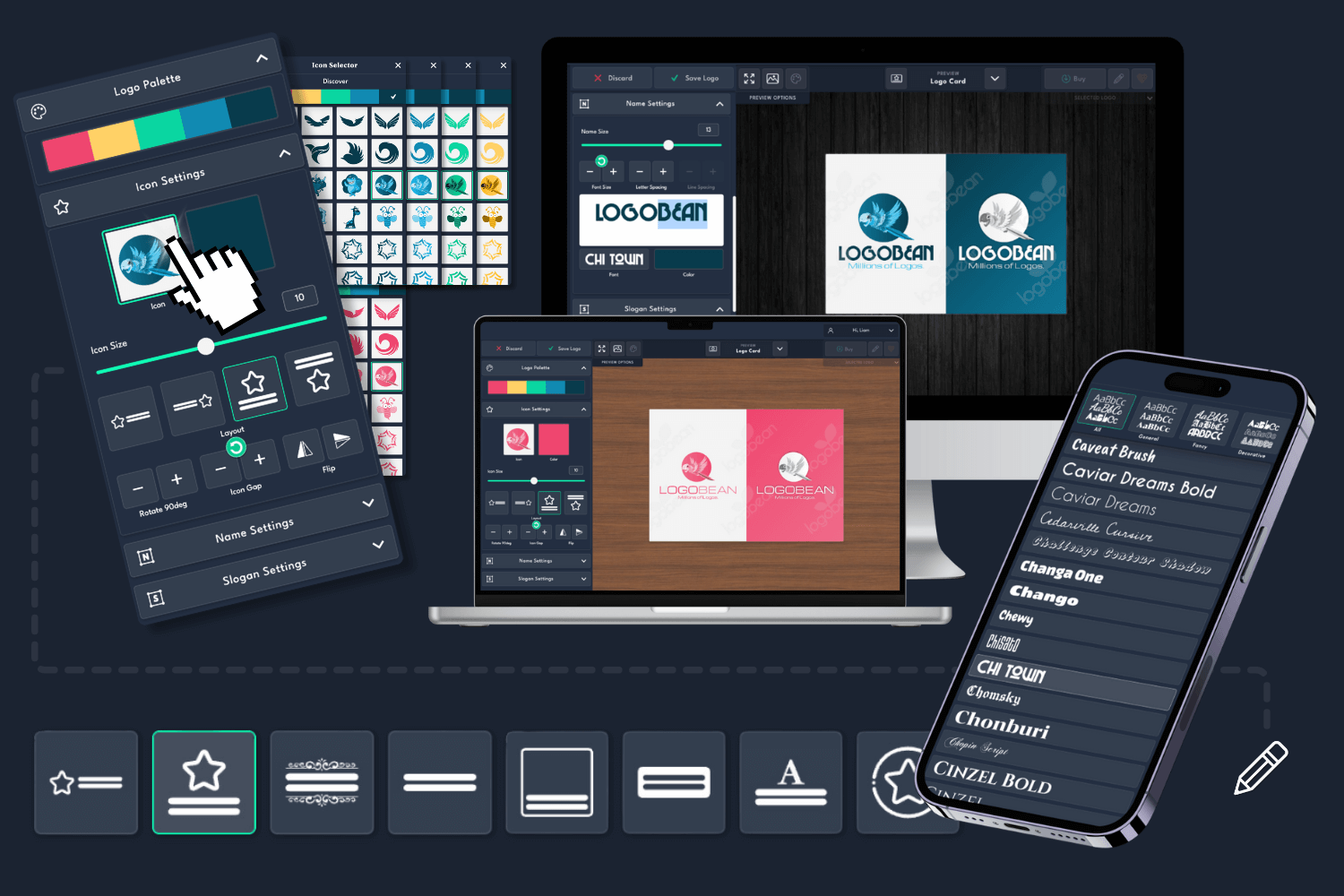
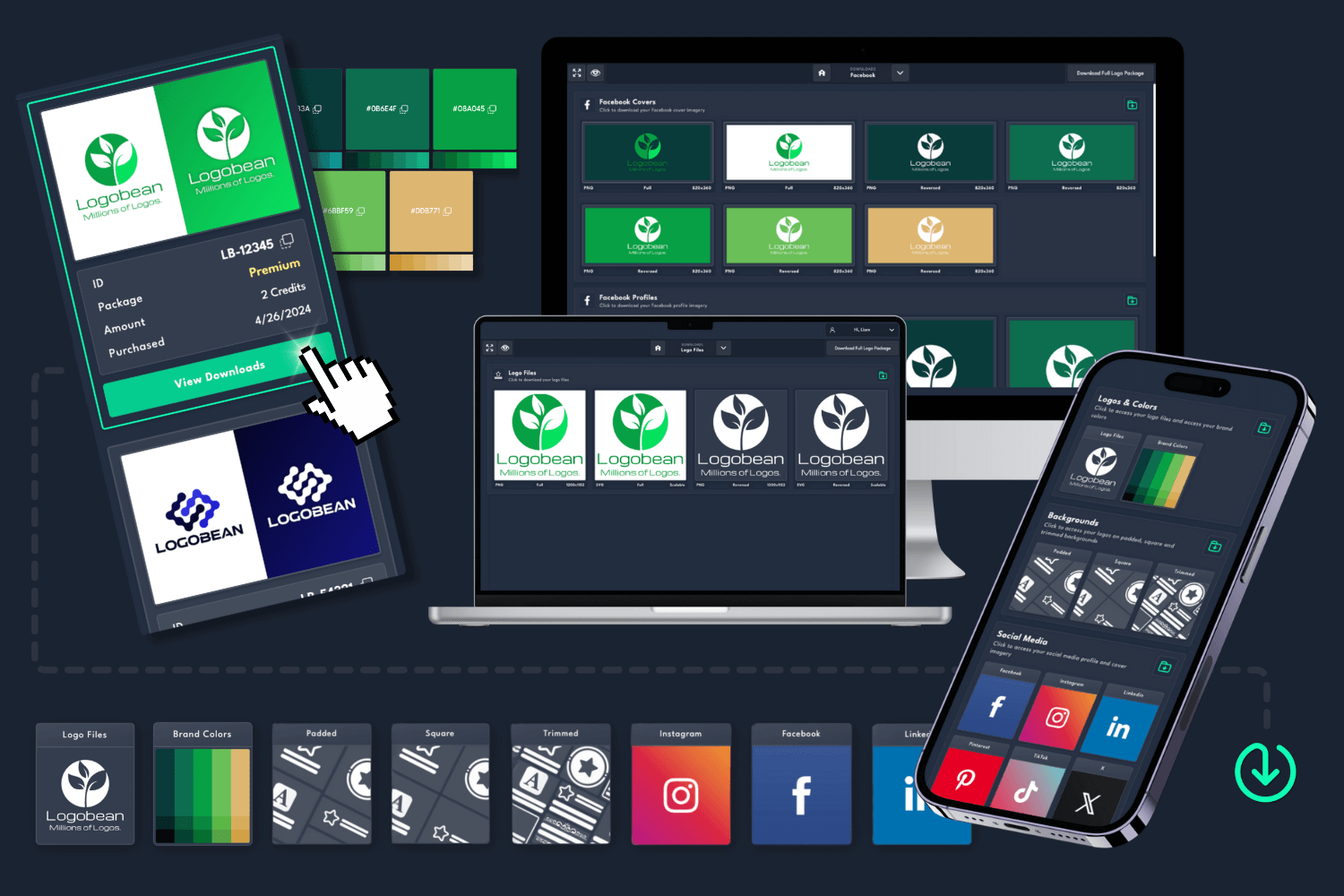
Once you've found the perfect logo, download a logo package and use your designs instantly!
What is the recommended size for an Adobe logo?
The recommended size for an Adobe logo is typically 1000px by 1000px.
This size ensures your logo maintains high quality and clarity across various Adobe tools like Illustrator, Photoshop, and InDesign. If your logo isn't square, it is recommended that the longest side (either width or height) is at least 1000px to preserve the integrity of the design at different scales.
All Logobean Logo Packages include transparent PNG files for easy use in Adobe apps, as well as premium SVG files, which are infinitely scalable and perfect for use in high-resolution projects.
Do my logo files need to be transparent for Adobe design projects?
Yes, transparency is highly recommended for Adobe projects to ensure your logo seamlessly integrates with various backgrounds without any unwanted borders or colors. Transparent logos offer more flexibility in design, allowing your logo to blend smoothly with the color scheme and design elements of your project.
Logobean offers transparent PNG & SVG logo file downloads, ensuring that your logo looks professional when used in Adobe applications like Photoshop, Illustrator, or InDesign. This also gives you more creative freedom when designing custom backgrounds or effects.
How do I upload my logo(s) to Adobe Creative Cloud?
After downloading your transparent logo files from Logobean, here’s how you can add them to Adobe Creative Cloud:
1. Uploading logos to Adobe Creative Cloud:
How do I add my brand colors to Adobe design projects?
To add your brand colors from Logobean to your Adobe design projects, follow these steps:
Now your brand colors will be ready to use in your Adobe designs, ensuring consistency across all your creative projects.
Why do I need a logo for my Adobe design projects?
Having a logo for your Adobe design projects offers several key benefits:
All in all, a logo ensures that your designs are cohesive, professional, and aligned with your brand's vision!
What should I include in my Adobe logo design?
When designing a logo for your Adobe projects, it's important to focus on key elements that effectively represent your brand. Here are a few tips:
Brand Name and Slogan: Feature your brand name clearly in your logo design. If you have a slogan or tagline, consider adding it for additional brand messaging.
Icon: Incorporate an icon or symbol that reflects the essence of your brand or industry. This could be abstract, geometric, or more illustrative.
Colors: Choose colors that represent your brand personality and messaging. Consistently using your brand colors across your Adobe projects will help reinforce your identity.
Typography: Select a font that aligns with your brand's tone—whether that's modern, classic, bold, or playful. Ensure it's legible at all sizes.
Simplicity: Keep the design clean and uncluttered to ensure your logo remains scalable and recognizable across various applications in Adobe software.
Scalability: Make sure your logo works well both in large formats (e.g., banners) and small formats (e.g., favicons), especially when used in Adobe Illustrator or Photoshop.
Uniqueness: Strive for a design that stands out and makes a lasting impression on your audience.
By keeping these design principles in mind, you'll create a logo that not only represents your brand effectively but also enhances your design projects in Adobe Creative Cloud.