


We, like many - are big fans of Canva. Canva offers a comprehensive suite of design tools and
resources to empower users to create stunning visuals for any project.
Similarly, the Logobean Logo Maker offers a
seamless, interactive process designed to empower individuals and businesses to create unique
and professional logos and brands in minutes.
After you find and download a logo that you love, simply upload your high quality, transparent logo
files and brand colors to your Canva Brand Kit to grow in style.
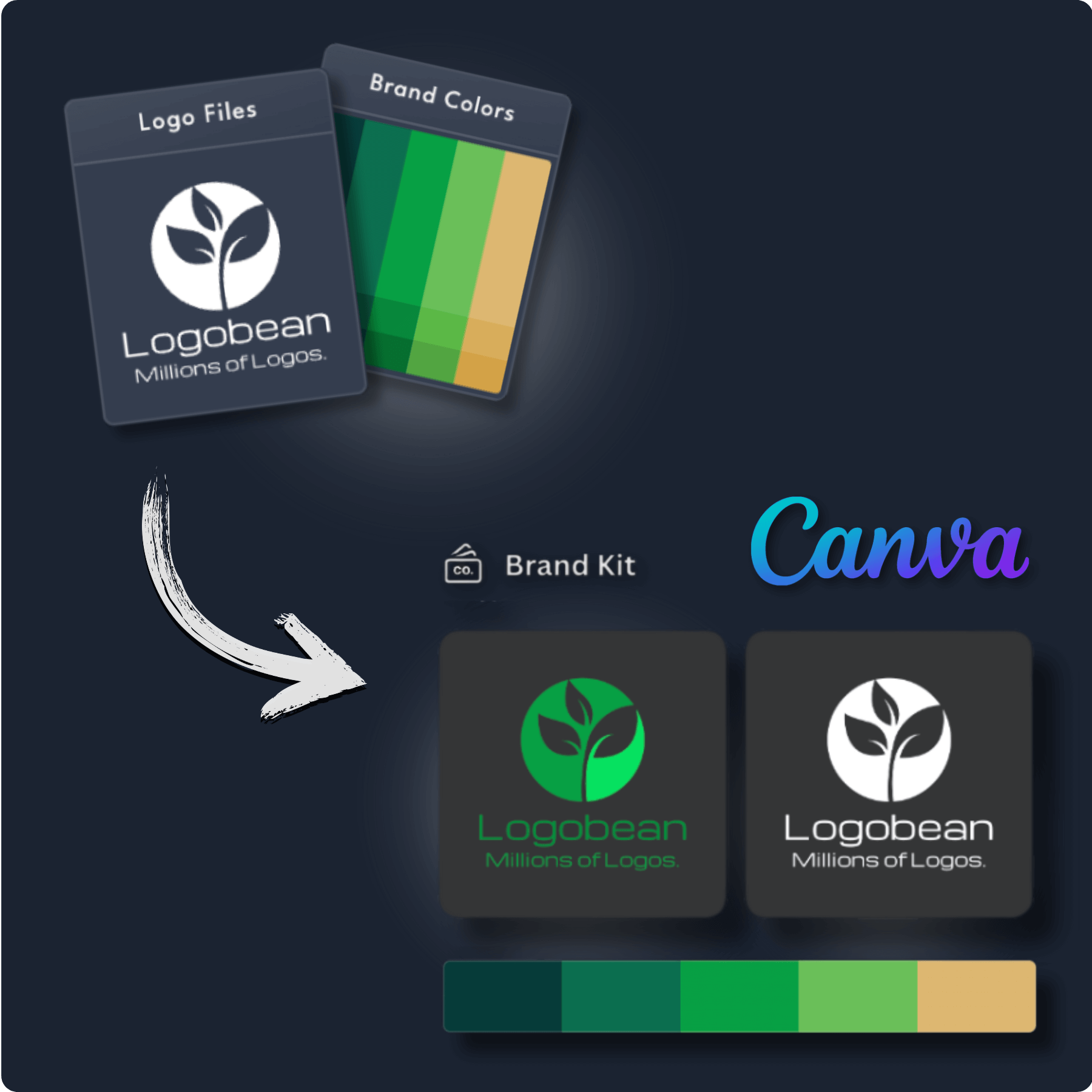
Get transparent PNG & SVG logo files ready to add to your Canva Brand Kit
Get a brand, not just a logo. Add your brand colors straight into your Canva Brand Kit
Generate a name and slogan for your Canva logo using AI
Perfect your Canva logo using our intuitive editor & new rich text editor
Select & lock in styles to refine the layouts, colors, fonts, icons & more
Save any logos that you love to revisit, edit and preview at any time
Generate logos up to 10x faster than other online logo makers
See your logos in context and as you scroll with our smart live logo previews
See your logos, colors, fonts, previews & more - live as you scroll & create
Manage your logos, brand & downloads with ease and peace of mind
Add your business name to instantly generate an endless selection of logos and brands.
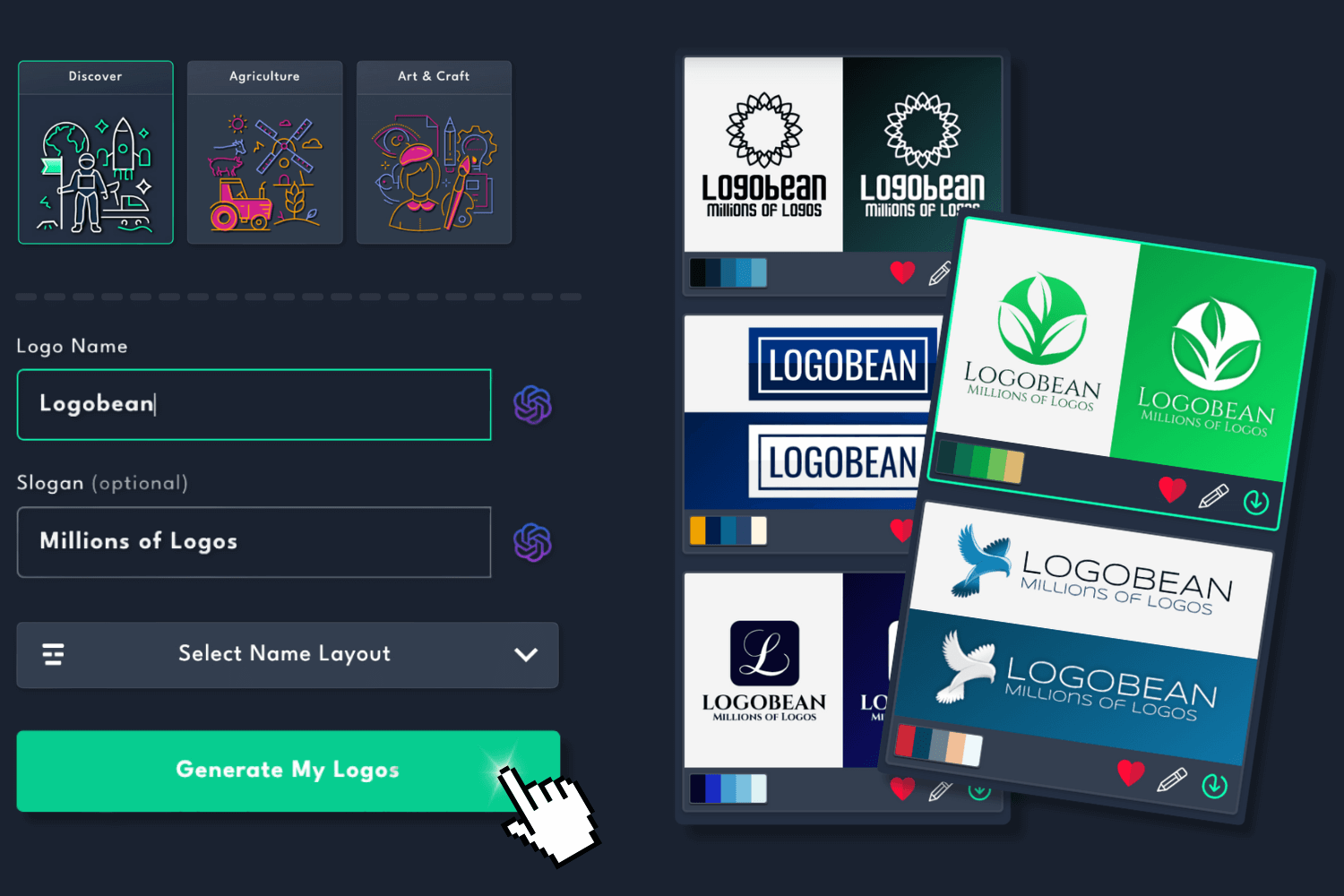
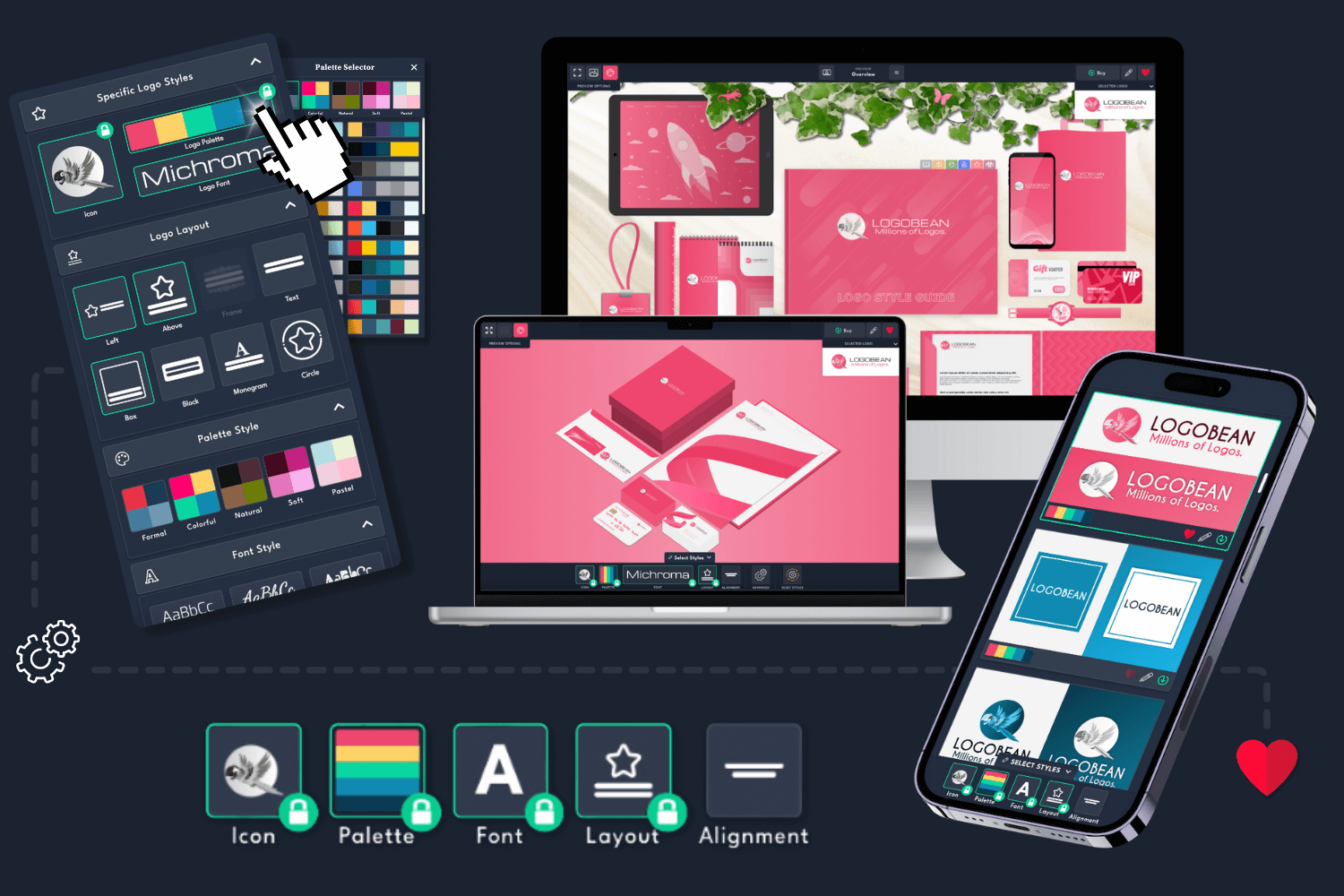
Filter logo styles to refine your generated logos and click any logo to view it in the live previews or logo style guide.
Edit any logo to perfection using our user friendly logo editor.
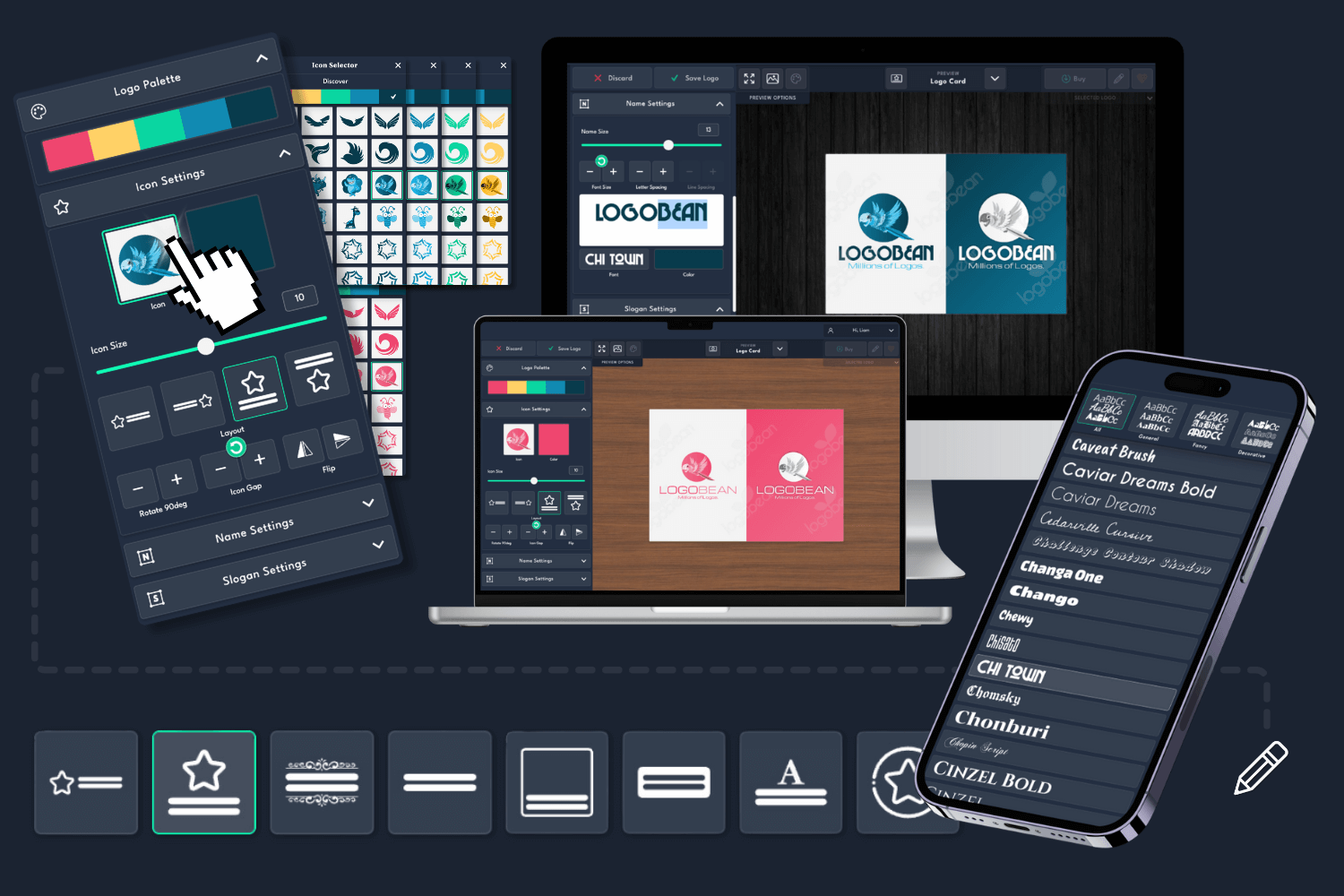
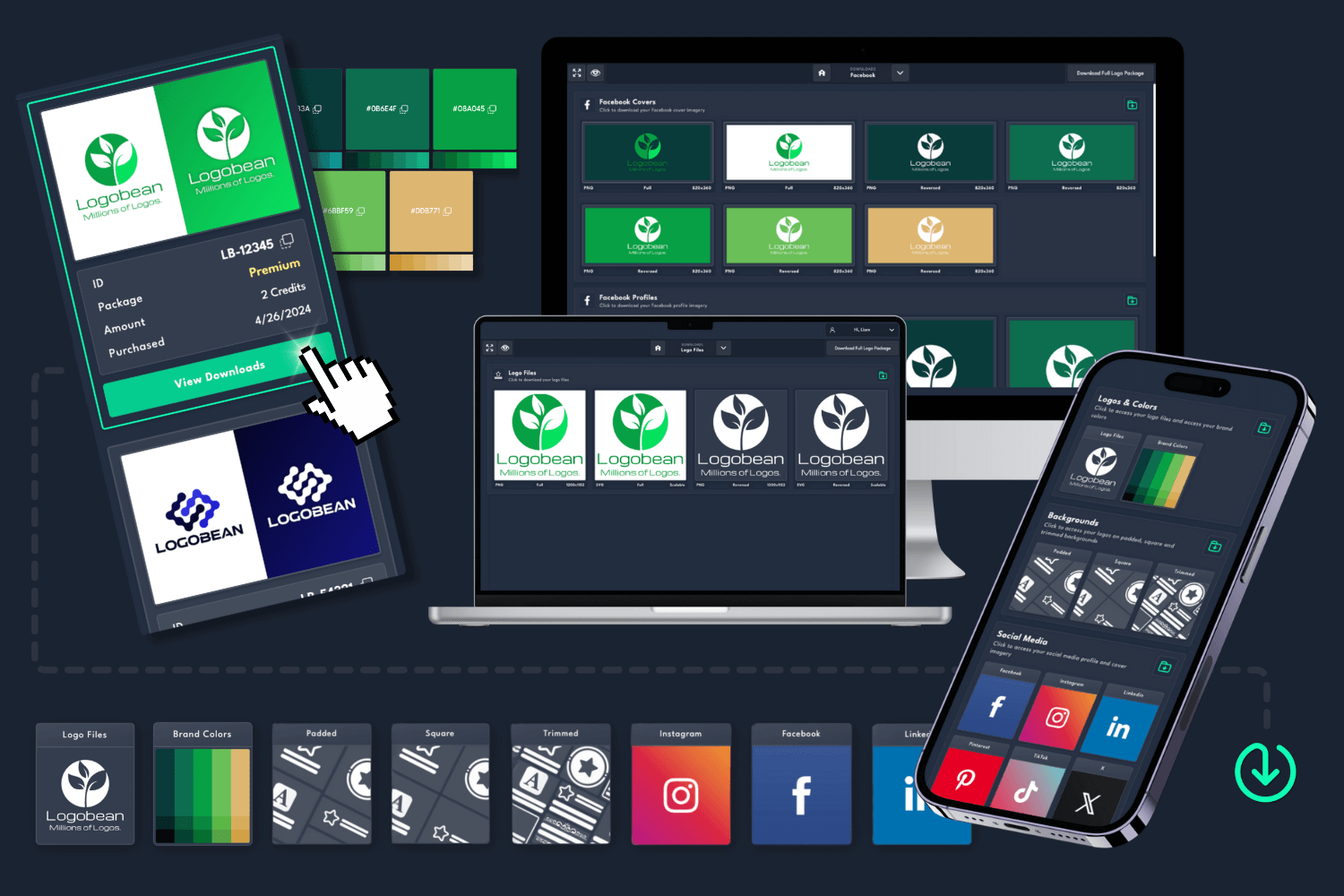
Once you've found the perfect logo, download a logo package and use your designs instantly!
What is the recommended size for a Canva logo?
The recommended size for a Canva logo is typically 1000px by 1000px pixels.
If your logo isn't square, then it is recommended that the longest side, whether that
be your logo's width or height, is at least 1000px. This size ensures that your logo remains
high quality and clear when used across various designs, platforms and mediums.
All Logobean Logo Packages include high quality, transparent PNG logos perfectly sized
for use on design tools such as Canva. Premium downloads also include SVG logo files,
which are infinitely scalable and can be used in your Canva designs.
In other words, this means that your logo won't lose any quality when made bigger.
SVG logo files are suitable for any design from a small business card or social media
image, to a large scale billboard.
Do my logo files need to be transparent for Canva?
Yes, for optimal results in Canva it is recommended that your logo files are
transparent. Transparency allows your logo to seamlessly blend into different
backgrounds and designs without any unwanted white or colored backgrounds interfering
with your overall design aesthetic.
Transparent logos are included in all Logobean Logo Package downloads and will allow for
versatility and professional presentation across your Canva designs and projects.
How do I upload my logo(s) to Canva?
After downloading your transparent PNG or SVG logo files in Logobean, you can add your
logos to Canva in 2 ways:
1. (Recommended) Adding your logo files to a Canva Brand Kit (Canva Pro
users only)
How do I add my brand colors to Canva?
Why do I need a logo for my Canva designs?
Incorporating a logo into your Canva designs offers several benefits. Some of these benefits may include:
Ultimately, a well-designed logo can significantly elevate the impact and effectiveness of your Canva designs.
What should I include in my Canva logo?
When crafting a logo for your Canva designs, it's important to include key elements
that represent your brand effectively. Here's a few recommendations for you to consider:
Brand Name and Slogan - Feature your brand name prominently in the
logo design to ensure instant recognition across your Canva designs.
Icon - Incorporate an icon that reflects your brand identity or the
nature of your business. This could be anything from an abstract symbol, to an
illustrative icon.
Colors - Choose logo and brand colors that align with your brand's
personality and messaging. Consistency in color usage across your Canva designs will
also help to strengthen your brand recognition.
Typography - Select a font style that complements your brand's
aesthetic and conveys the right tone and message. Ensure legibility, especially when
used in your smaller Canva designs.
Simplicity - Keep the design simple and uncluttered to ensure
versatility and ease of recognition across various Canva designs, platforms and mediums.
Scalability - Design your logo to be scalable so that it remains clear
and impactful whether it's displayed on a large Canva banner or a small social media Canva
design.
Uniqueness - Aim for a design that sets your brand apart and makes it
memorable to your audience. Avoid clichés and generic elements to help create a
distinctive identity for your brand.